Instagram has emerged as one of the most popular and famous social networking platforms.
While earlier, the app was majorly concentrated towards sharing business-related information and similar news, the app has recently grown to be more of an entertainment platform wherein the users can share posts, reels and add music to a post.
However, you could have created the best Instagram post to share with your followers, but you might face an issue with the Instagram music not working.
Even though Instagram provides the feature of adding music to your Instagram post, sometimes you might be unable to. This is a common issue, and certain reasons could be associated with it.
Let us know what you can do if your Instagram music is not working.
1. Update the Instagram App
First and foremost, you need to check if the Instagram app on your device is updated to the latest version. If not, you are required to update the app to resolve the issue of Instagram music not working.
To update the app, you need to follow the steps given below.
- Open Google Play Store on Android Phones or the App Store for an iPhone
- Search for the Instagram app on Google Play Store or App Store
- In the search bar, type “Instagram”
- Further, if there will be an update, you will see a button showing “Update.”
- Click on it to update the app. If there is no “Update” option, your app is already up to date
- Once the update is done, log in to Instagram again and check if the issue persists
2. Try a VPN
To successfully add music to your Instagram post, your country should fall into the list of countries eligible to use music for Instagram posts. Instagram has enabled the option of adding music only in a few countries.
If you belong to the US, Germany, India, Canada, New Zealand or Australia, you can add music to your Instagram.
However, if not, you need to use a VPN to use this option. By using VPN, you can make the app believe that you reside in one of those countries where it is legit to use music on your Instagram posts.
For that, first and foremost, you must set up a VPN and choose a server in any of the countries mentioned above. Once done, log in to your account again, and you can add music to your Instagram.
3. Try to Sign in Again
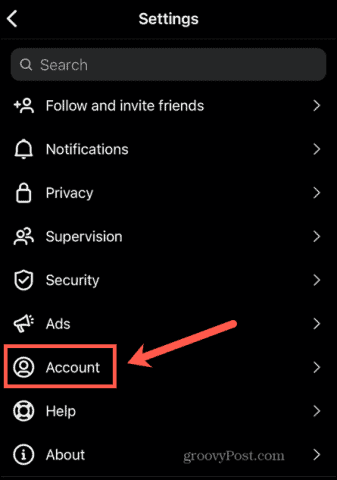
If you are facing an issue with Instagram music not working, the best solution to the problem is to sign in to your profile again and check if the problem still exists. At times, there could be connectivity issues easily resolved by signing in again on the app.
To sign in to your Instagram account again, you need to follow the steps given below.
- Click on the Profile icon
- On the top right corner, you will see three horizontal lines (the Menu option). Click on it to proceed further
- From the Menu, select Settings
- Scroll down, and you will see an option to “Log Out”
- Click on it, and you will be logged out from Instagram
- Open the app again and enter your Username and Password
- This will help you to sign in to Instagram again
- Check if the problem still persists
4. Change Your Account Type
On Instagram, a user can select an account type from three different account types mentioned below.
- Personal
- Creator
- Business
Most people have a Personal account on Instagram that enables them to post images and stories privately. Your followers only share your posts and stories if you create a Personal account.
On the other hand, a Creator account gives you more insight into your Instagram account’s views. A creator account also approves followers’ requests automatically.
Lastly, if you use Instagram to promote or grow your business, you need to have a Business account.
Having understood that you need to remember that the “Instagram Music” option is not available on the Business and Creator accounts. It is due to privacy and copyright issue. Thus, a user cannot use music on promotional accounts.
Hence, you need to switch your account type to use Instagram music. It can be done by going through the following steps.
- On the top of the screen, tap on the Profile icon
- Then click on the Menu option
- Click on Settings
- Tap on Account
- Scroll and click on “Switch to Personal Account”
- Confirm it again
- Try to use Instagram music on your posts after that
5. Install Instagram Again
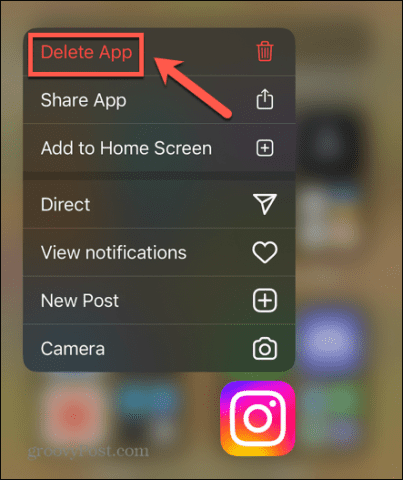
Having tried all the troubleshooting methods mentioned above, if you still face the issue of Instagram music not working, you can try to reinstall the app on your device and log in to your account to check if the issue gets resolved.
At times, installing Instagram again can help rectify the issue permanently. To install Instagram again, you need to follow the steps given below.
- Open Google Play Store on your Android device or the App Store on your iPhone
- In the Search Bar, type Instagram
- You will see an option of “Uninstall”
- Click on it, and the app will be uninstalled from your device
- Once done, you will see an option of “Install”
- Click on it to install Instagram on your device
- It might take a few minutes
•Once the app has been successfully installed on your device, you need to open it and log in to your account using the Username and the password.
What if I Forgot my Instagram Password?
When a user tries to sign in to Instagram again after reinstalling the app or when the user has logged out, he finds it difficult to sign in again as most users forget their Instagram password.
If so is the case with you, you can conveniently change your Instagram password. To change your Instagram password-
- Open the login page of “Instagram”
- Add your Username
- You will see an option of “Forgot Password”
- Click on it, and Instagram will ask you permission to send a verification code to your registered mobile number or email address
- Proceeding further, you will receive an OTP
- You can enter it and then enter New Password for your Instagram account
- This way, your Instagram password will be changed
Conclusion
The new update of Instagram has enabled users to add music to their Instagram posts. However, the function might not work sometimes. The issue usually exists when you have a Business or Creator account on Instagram.
You can change your account type to resolve the issue. Signing in to the app again can also help in rectifying the problem.
